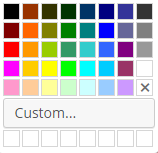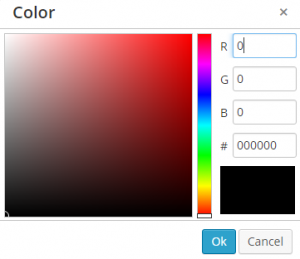1. While editing the content of your Note widget, select the text you would like to have a background to it by highlighting it.
2. After you select your text an options bar should appear above the text. Click on the one that has an A with a background to it.
3. After clicking on the option you’ll be given a color palette where you can select any of the default colors, or if you click on Custom you’ll be brought to a special color palette where you can insert an rgb or hex value as well as drag a selector around the palette. Whatever color you choose will be the background color of the text you selected.
Color Palette
Custom Color Palette