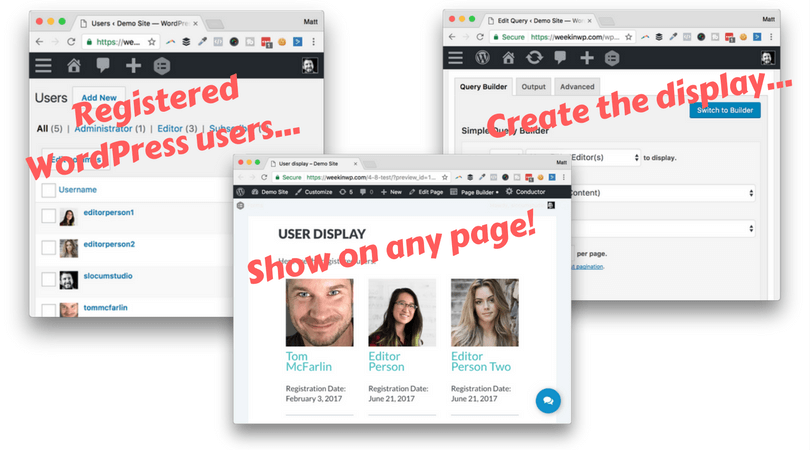We’re going beyond pages and posts with our most recent release of the User Profiles add-on.
A new Conductor plugin add-on that allows you to query and display registered users within your WordPress website. By using the same user interface and simple query builder we use with content related data, we pass on that power to make more complex pages for your WordPress website.
Let’s take a look at the add-on and some of it’s benefits.
Query WordPress users and display them with ease
With Conductor, you don’t need to be an advanced WordPress developer to make magic happen. For those of you that are developers? Conductor can help you save a boat load of time and give your customer the control their looking for.
Why we built the User Profiles add-on
We’ve customized Conductor on a lot of our client sites at the studio, and we’ve built a lot of membership websites with it as well. We’ve consistently been tasked to build out private member search boxes or displays of registered users, so it was the perfect match to turn this solution into an add-on. This add-on can be applied to a variety of custom WordPress needs, here’s a few:
- Custom membership dashboard
- Team pages
- Searchable and sortable registered user displays
- More!
Wether you’re building one of the above, or your own custom solution, we’re confident this will be a great add-on for you. Let’s get started with setting it up.
Setting up your user profile display
If you don’t own Conductor yet, check out our pricing page, for a plan that fits your needs. From there, activate the User Profile add-on, once you’ve setup your license key.
Active the add-on
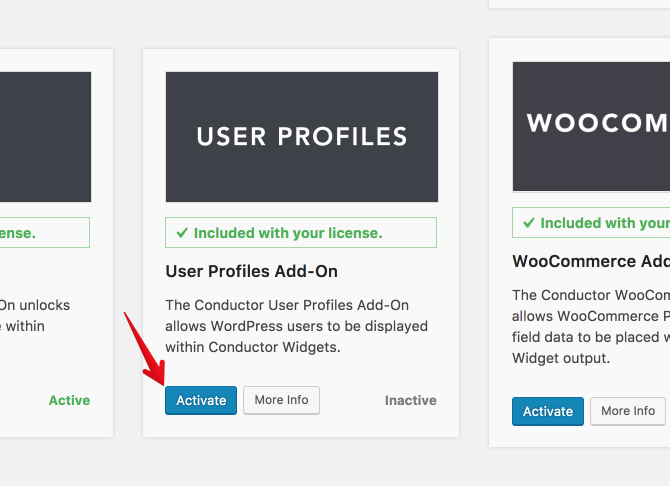
1-click activate the add-on
The user query will now load into Conductor simple query view. You can query from all users or per role of the user list. Please note: this add-on will only work with the simple query builder, and not the advanced builder.
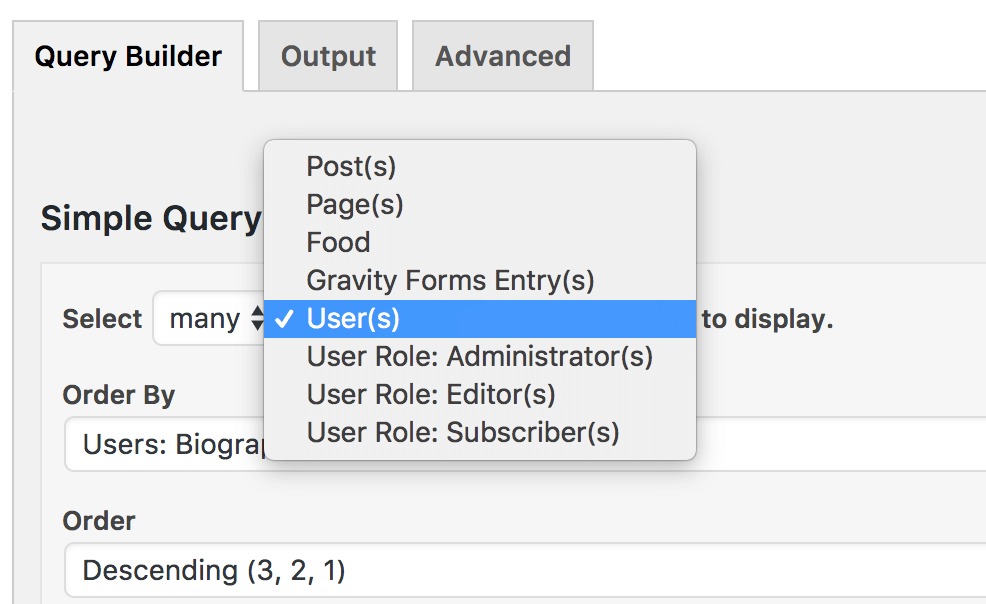
Select from one or many users or user roles.
You can easily create queries to show groups of all users or specific user roles. Again, this is especially handy for membership portals or custom dashboards. Now it’s time to customize your display of users:
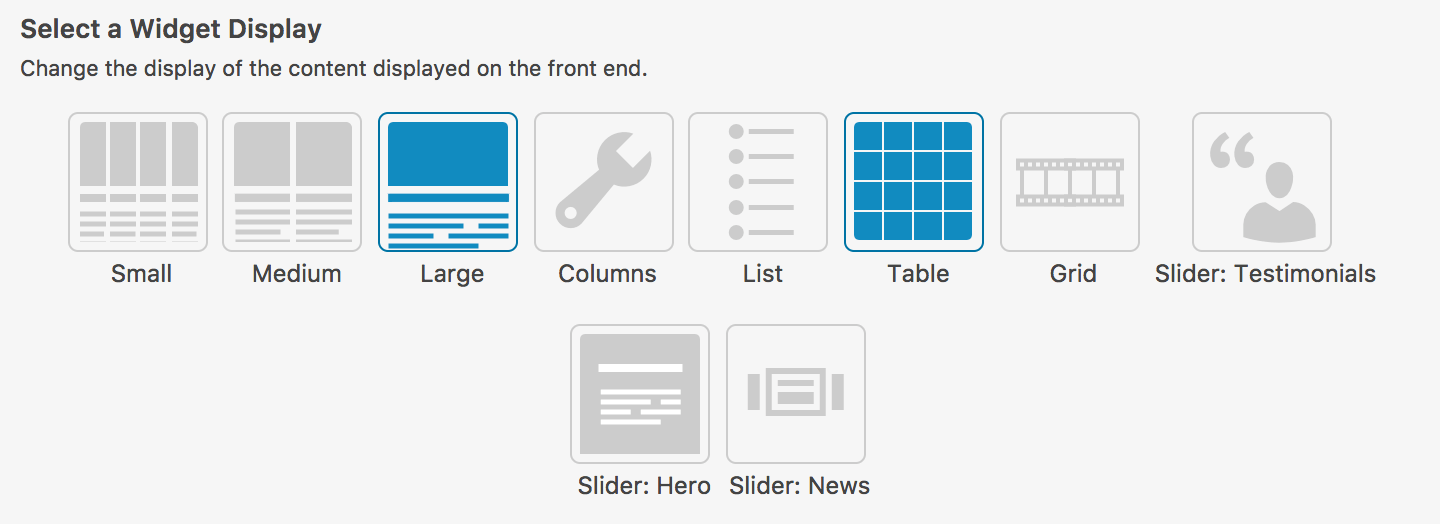
Set the display of your user query.
One of the selling points of Conductor is being able to separate the query data, with how it looks on the front-end. Choose from columns, tables, and more. Now we’ll move on to customizing which fields to display:
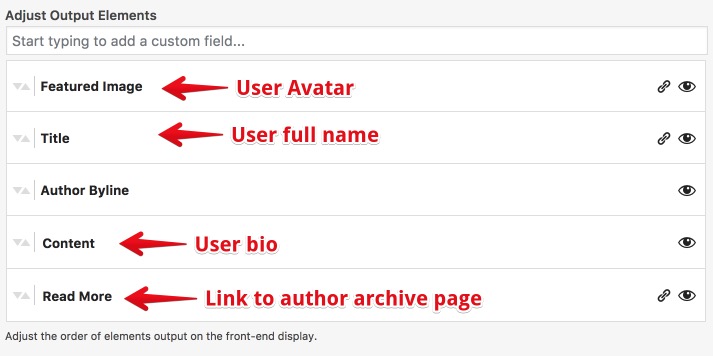
How our WP meta fields relate to user profiles
We don’t change the look/feel of the meta fields builder when you’re using it with our User Profile add-on. In the above image, you’ll see how we relate these fields with data stored for users. You have the same control over re-arranging the fields display, unlinking them, or hiding them just the same.
The Author Byline meta is essentially unused in this case.
Let’s add custom fields!
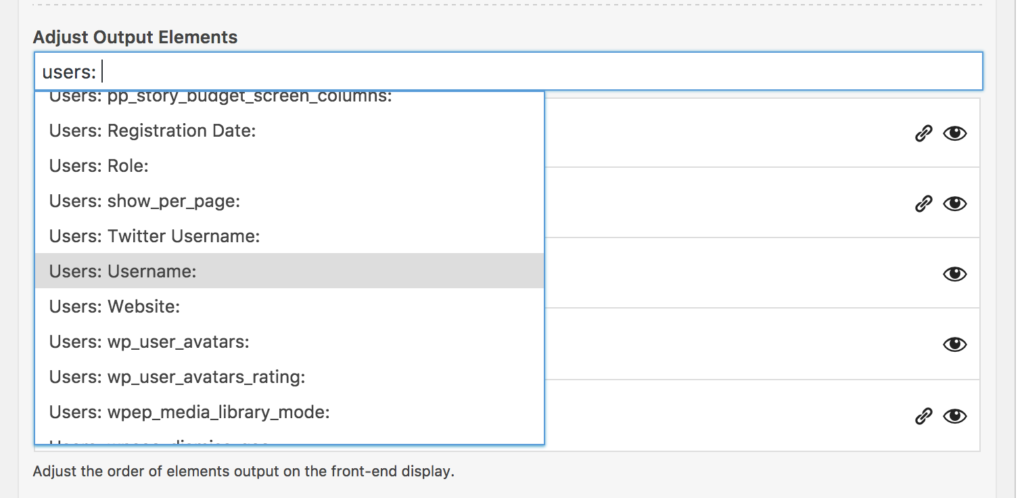
With the custom fields add-on enabled, you can search for user fields.
From here you can spend time adding the fields you want to display along with choosing the look and feel of your display, which you can place on any page with a shortcode or widget.
Watch the tutorial video
Thanks for learning about the User Profile add-on, if you’re ready to try Conductor, checkout the pricing page to buy it.